Dome Lighter
Introduction
For a better experience, please use Cinema 4D R26 or higher versions
One click download to set Poly Haven's HDR and provide local HDR and light map management.
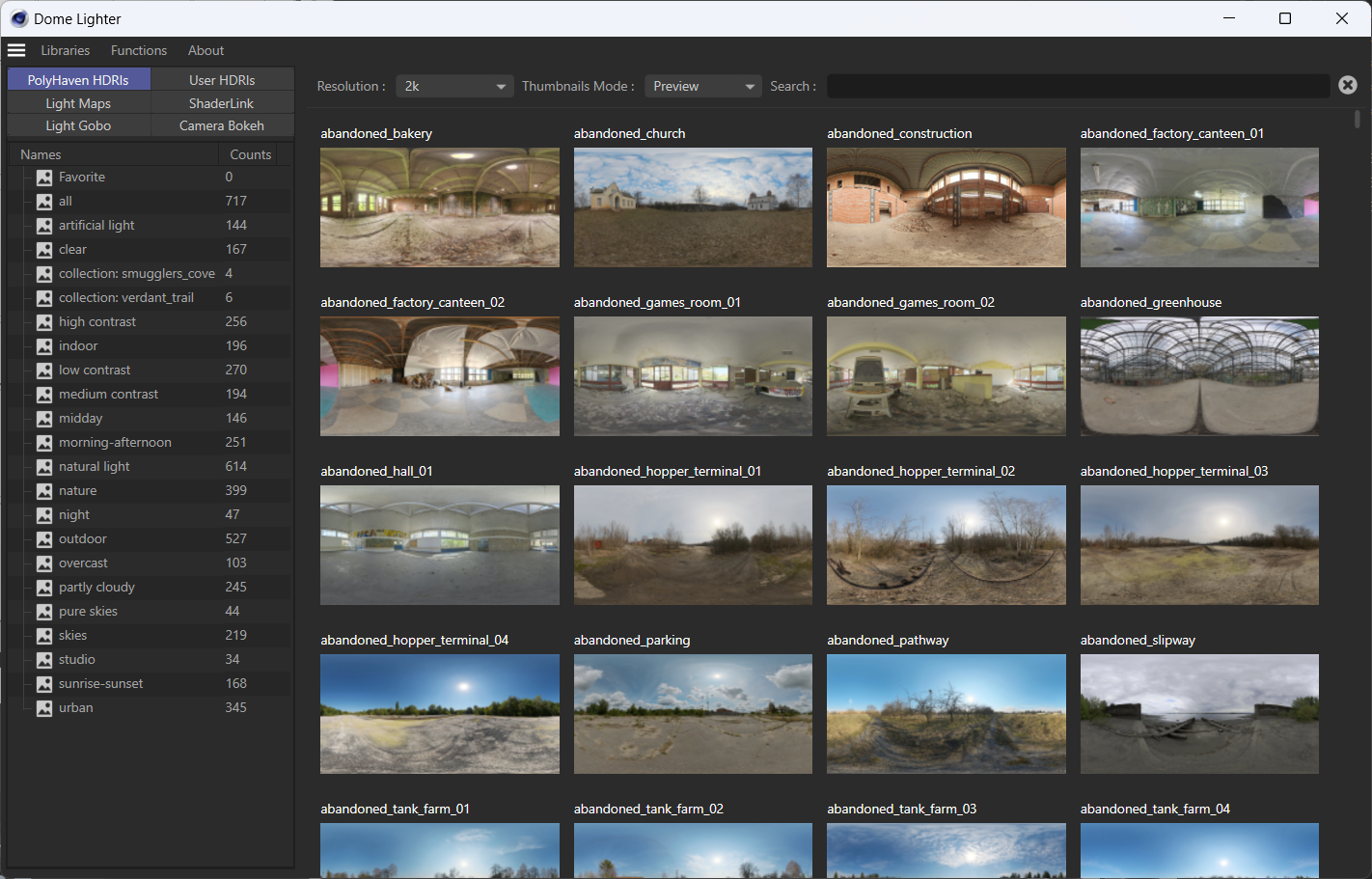
Preview Package
To avoid excessive pressure on the PolyHaven server and faster downloads, please use pre downloaded thumbnail packages.
About 1.23GB,Includes all previews, thumbnails with shaders, and HDR with 1k resolution.(up to 2023/08/09)
BaiduYun (6666)
Quick Intro
Set the asset path in Edit - Preferences - Boghma - Asset folder, for example: D: \ Boghma Assets
(Recommended) Download the thumbnail package and copy it to the specified location (structure as follows)
or Download thumbnails in the Asset Library HDR downloader.
Set up the document renderer and select the sky object (not selecting will automatically create a new one).
Switch directories and find suitable HDR.
Click HDR image to set 1024 resolution HDR texture.
Set the resolution, right click and wait the download done. Enjoy it!
Mid Click, add/delete Favorite used HDRs (Poly Haven tab only).
Other Tabs
Light Maps tab: Set light maps for selected Light Object.
Light Gobo tab: Set gobo maps for selected Light Object.
Camera Bokeh tab: Set bokeh maps for selected Camera Object.
Shader Link tab: Set light maps for selected Light Object( textures saved by Shader Link plugin )
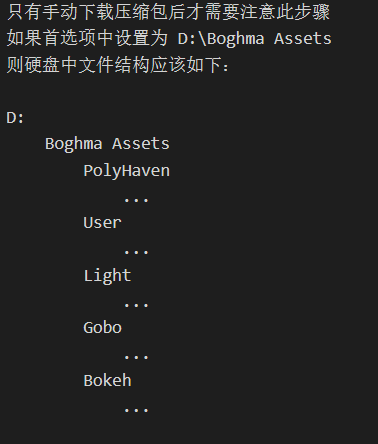
Main features
One click to set HDR and automatic download
Synchronize PolyHaven data with one click
update preview and thumbnail images.
Supports all mainstream renderers
One click creation of thumbnails for custom HDR libraries.
User defined HDR library ( 2:1 )
User defined Light Map library ( 2:1 )
User defined Shader Link Map library ( 1:1 )
User defined Gobo Map library ( 1:1 )
User defined Bokeh Map library ( 1:1 )
Renderer Support
Octane
Redshift
Arnold
Corona
V-ray
Detailed information
Note
The Light column requires selecting a light, and not selecting it will not create a new one
The Bokeh column requires selecting a light, and not selecting it will not create a new one
Supported HDR folder names: ["HDRI", "HDRIs", "PlusHDRIs", "HDR", "HDRs", "Textures", "Texture", "Gobos", "Gobo", "GOBO"]
Assets
Update directory: Update Poly Haven data online, update local directory
Preview Upgrader: Compare local data with Poly Haven data, automatically download new preview images and 1k resolution HDR, and update directory
Open assets folder: Open assets folder
Tools
Add Folder: Create a folder in User HDR tab.
Create Thumbnails: Select a directory to create thumbnails for HDR and EXR images in the selected directory. You need to select the up level of HIRI folder.
Disable native renderer: Enabled by default, clicking does not take effect in both default and physical renderers.
Right click to set HDR: Default enabled, use right mouse to set full resolution HDR.
Enable mouse Iteraction: When this enabled, the preview of PolyHaven will scaled when mouse hold on.
File Structure
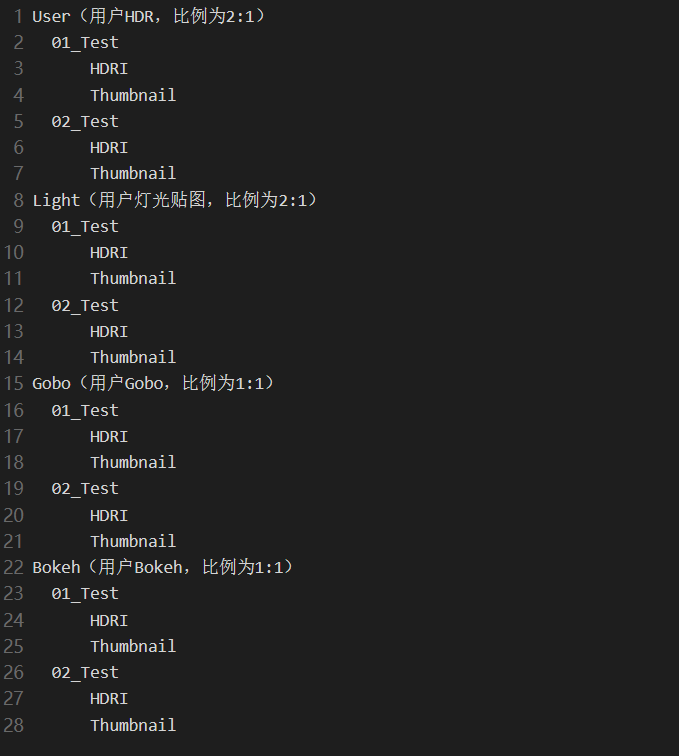
Video tutorial
Future plan
None