Texture Library Documentation
Introduction
For a better experience, please use Cinema 4D R26 or higher version
Manage your textures and PBR textures, and create materials with them.
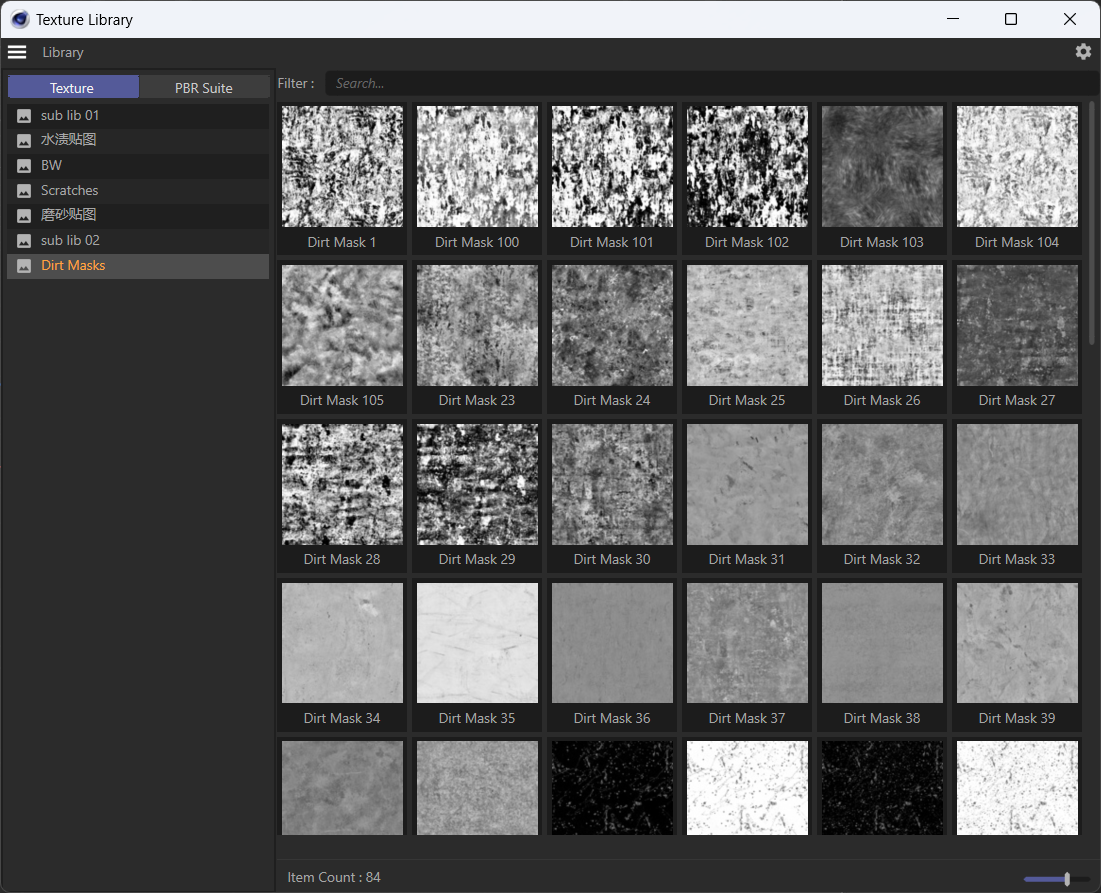
Library Data
Valid Library : Image files in a folder, then this folder is a valid library, this plugin will create same name images in Thumbnails folder.
Textures :Simple valid library , or a folder contains some valid library.
PBR Suites : PBR Images will treat as a pack, only display the albedo preview, and only create albedo preview files.
You can put same type suite in one folder, example library only had one due to the image size.
Main features
Unified management of texture files
Unified management of PBR texture files
Auto generate previews
Dragging to generate textures (similar to Asset Browser behavior)
Generate materials based on PBR texture packages
After adding a large number of newly opened textures, a preview will be generated when opened. Please be patient and wait
Detailed information
Menu functions depends on the tab we selected, e.g. select Texture tab and call add Library will add a library path to Texture data.
Menu Library
Create New Library : Create a new texture library.
Add Library Directory : Add a general directory and add valid libraries under the directory.
Add Library : Add a valid library.
Remove Library : Remove a library from data.
Context Menu
On Treeview :
Open Folder : Open the folder of selected.
Rename : Rename the Library.
Generate Thumbnail : Create previews of this library.
On Bitmaps :
Open Folder : Open the folder of selected.
Show in Picture Viewer : Show the full image in Picture Viewer
Drag and Holding on
Click on the bitmap will show its name and size (for package, size will be the total size of this PBR suite)
Drag the image bitmap under Texture tab, will be as same as Asset Browser image behavior.
Double click on image bitmap under PBR Suite tab, will generate a material of current package.
Generate material only support Node Material for Redshift/Arnold/Vray, and also support Octane and Corona
User Setting
Create Previews On Start : Generate previews when open the dialog
Use Displacement : Use displacement map if we can.
Use Triplanar : Add Triplanar to the Material.
Video tutorial
None
Future plan
None